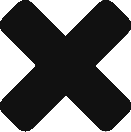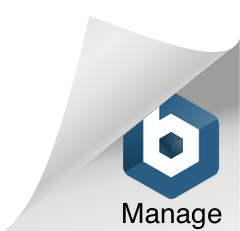We’re delighted to announce that RedEye is first-to-market to integrate with Litmus’s API embedded accessibility checker tool!
Coding emails so that they are accessible to all is something every email marketer should strive for. With accessibility checker it’s easier to achieve than ever before.
At a click of a button we’ll scan your email to check 40+ accessibility areas and instantly report the results back on what passed and what failed, as well as provides guidance on how to fix any discovered issues.
It helps identify issues like insufficient colour contrast, missing alt text, and problematic font sizes, making your emails compliant with accessibility standards.
Be a more ethical email coder with RedEye and Litmus!
See how email accessibility checker works in this video
Why email accessibility matters
Email accessibility ensures all recipients, including those with disabilities, can access and understand your emails. This expands your audience and promotes inclusivity. Follow these tips to support accessibility and improve overall readability and engagement for all users.
“Accessibility isn’t just a nice-to-have, it’s a must! Making emails accessible ensures everyone, no matter their abilities, can enjoy and engage with your emails and your brand. With Litmus accessibility checks integrated in RedEye, you have everything you need to create inclusive, welcoming emails for all.”
Tracie Pang, Email Marketing Manager at Litmus

Email accessibility tips
1. Your use of colour is make or break
- Ensure high contrast between text and background. Check out this colour contrast checker from WebAIM
- Avoid relying solely on colour to convey information.
- Use colour combinations that are distinguishable by colourblind users.
2. Use larger font sizes than you currently do
- Set a minimum font size of 14 pixels.
- Increase font size for headlines and important information.
- Ensure text remains legible on different devices and screen sizes.
3. Don’t be afraid of white space, it’s your friend
- Use ample white space to separate blocks of text.
- Avoid cluttered layouts for better readability.
- Ensure sufficient padding around clickable elements.
4. Avoid using justified copy
- Use left-aligned text for easier reading.
- Avoid full justification to prevent uneven spacing.
- This enhances readability, especially for dyslexic users.
5. Choose a typeface that is easy to scan
- Use simple, sans-serif fonts like Arial or Verdana.
- Avoid decorative or overly complex fonts.
- Ensure consistency in font use throughout the email.
6. Use semantic elements throughout your email code
- Use
< h1>to< h3>for headings to define hierarchy. - Use
< p>tags around all your body copy - This will improve navigation for screen reader users.
7. Write copy that is readable
- Use clear, concise language that doesn’t have double meanings.
- Break content into short paragraphs and bullet points.
- Use headings and subheadings to organise content.
8. Make all your links clickable or tappable
- Ensure links are large enough to be tapped on mobile devices.
- Space out links to avoid accidental clicks.
- Use descriptive link text for better understanding.
9. Stop using “Click Here”
- Use descriptive phrases like Read our guide on accessibility.
- Provide context about where the link will lead to.
- Improve the user experience by being clear and specific.
10. Use the ALT text correctly
- Provide descriptive ALT text for images.
- Convey the function and content of images.
- Leave ALT text empty for purely decorative images using
alt="".
11. Use role=”presentation” in your table code
- Apply
role="presentation"to tables used for layout purposes. - Exclude layout tables from screen reader navigation.
- Improve accessibility by distinguishing between data and layout tables.
For a more detailed article on the topic of coding accessible emails, check out our partner’s comprehensive guide at Litmus. Litmus offers invaluable insights to enhance email accessibility, ensuring your communications are inclusive and engaging for everyone.

Enjoyed this article? Sign-up to receive updates